Getting started¶
Activate e3sm_unified environment¶
If you have an account on one of the E3SM supported machines (NERSC, Compy, Acme1,
LCRC, Cooley, Rhea), you can access zppy by activating e3sm_unified, which is
a conda environment that pulls together Python and other E3SM tools such as
e3sm_diags and zstash.
The paths to e3sm_unified activation scripts are machine dependent:
- Compy
source /share/apps/E3SM/conda_envs/load_latest_e3sm_unified_compy.sh
- Cori-Haswell
source /global/common/software/e3sm/anaconda_envs/load_latest_e3sm_unified_cori-haswell.sh
Note that Cori-Haswell should be used rather than Cori-knl.
- Anvil
source /lcrc/soft/climate/e3sm-unified/load_latest_e3sm_unified_anvil.sh
- Chrysalis
source /lcrc/soft/climate/e3sm-unified/load_latest_e3sm_unified_chrysalis.sh
- Cooley
source /lus/theta-fs0/projects/ccsm/acme/tools/e3sm-unified/load_latest_e3sm_unified_cooley.sh
- acme1
source /usr/local/e3sm_unified/envs/load_latest_e3sm_unified_acme1.sh
- Andes
source /ccs/proj/cli900/sw/rhea/e3sm-unified/load_latest_e3sm_unified_andes.sh
Change .sh to .csh for csh shells.
Note that e3sm_unified’s development cycle is not in phase with zppy.
Therefore the version of zppy included may not be the latest.
To install the latest stable release, refer to the following:
Installation in a Conda Environment¶
If the E3SM Unified environment doesn’t serve your needs, you can alternatively install the latest version in your own custom conda environment.
First, activate conda or install it if it’s not available. Details vary amongst machines.
Compy¶
module load anaconda3/2019.03 source /share/apps/anaconda3/2019.03/etc/profile.d/conda.sh
NERSC¶
module load python/3.7-anaconda-2019.10 source /global/common/cori_cle7/software/python/3.7-anaconda-2019.10/etc/profile.d/conda.sh
Others/Local¶
If the system doesn’t come with conda pre-installed, follow these instructions:
Download Conda
- Linux
wget https://repo.anaconda.com/miniconda/Miniconda3-latest-Linux-x86_64.sh
- MacOS (note that
zppyis not supported on MacOS, but it may be useful to contribute to the documentation on MacOS) wget https://repo.anaconda.com/miniconda/Miniconda3-latest-MacOSX-x86_64.sh
Install Conda
- Linux
bash ./Miniconda3-latest-Linux-x86_64.sh
- MacOS
bash ./Miniconda3-latest-MacOSX-x86_64.sh
Do you wish the installer to initialize Miniconda3 by running conda init? [yes|no] yes
3. If you are working on a machine/network that intercepts SSL communications (such as acme1), you will get an SSL error unless you disable the SSL verification:
conda config --set ssl_verify false binstar config --set ssl_verify False
Set the following:
conda config --add channels conda-forge conda config --set channel_priority strict
5. Once conda is properly working, you can install the (a) Latest Stable Release or create a (b) Development Environment.
(a) Latest Stable Release¶
Installation using conda¶
First, make sure that you’re using bash.
$ bash
You must have Anaconda installed as well.
See “Installation in a Conda Environment” section above for
installing conda.
Create a new Anaconda environment with zppy installed and activate it:
$ conda create -n zppy_env -c e3sm -c conda-forge zppy
$ source activate zppy_env
Or you can install zppy in an existing environment.
$ conda install zppy -c e3sm -c conda-forge
Updating¶
If you installed via Anaconda (e.g., not through the unified environment),
you can update zppy by doing the following:
conda update zppy -c e3sm -c conda-forge
(b) Development Environment¶
Unlike the latest stable release (i.e., the user environment), the development
environment does not include zppy.
Instead, the developer will python -m pip install . to build zppy with changes
(see step 7 below).
Furthermore, the dev environment includes quality assurance (QA) tools such as code formatters, linters, and pre-commit.
NOTE: These QA tools are enforced using pre-commit checks in the continuous integration/continuous delivery (CI/CD) build, so you must use the dev environment for all contributions.
Follow “Others/Local” section for installing conda.
Clone your fork and keep it in sync with the main repo’s
main# Go to https://github.com/E3SM-Project/zppy # Click "Fork" in the upper right hand corner. This will fork the main repo. # Click the green "Code" button # Choose the HTTPS or SSH option. # (To use the SSH option, you need to have a SSH connection to GitHub set up). # Click the clipboard icon to copy the path. # On your command line: git clone <path> git remote -v # You should see your fork listed as `origin`
or if you already have a clone of your fork, rebase your fork on the main repo’s
mainto keep it in sync:# Add the main repo as a remote. # You can call it anything but "upstream" is recommended. # We'll use `<upstream-origin>` here. git remote add <upstream-origin> <path from the green "Code" button mentioned above> # Fetch all the branches of that remote into remote-tracking branches git fetch <upstream-origin> # Make sure that you're on your ``main`` branch: git checkout main # Rewrite your `main` branch so that any of your commits that # aren't already in <upstream-origin>/main are replayed on top of that branch: git rebase <upstream-origin>/main # Push your main branch to your GitHub fork: # Note that <fork-origin> should be `origin` if you cloned your fork as above. git push -f <fork-origin> main
Checkout a new branch from
main:git checkout -b <branch-name> <remote-origin>/main
Remove any cached conda packages. This will ensure that you always get the latest packages.
conda clean --all
Enter the fork’s clone.
cd zppy
5. Use conda to create a new dev environment.
(zppy is not included in this environment).
Tip: Add the flag
-n <name_of_env>to customize the name of the environmentconda env create -f conda/dev.yml conda activate zppy_dev
Install
pre-commit.pre-commit install
Make the desired changes to
zppy, then rebuild and install with:pip install .
Commit changes and make sure
pre-commitchecks passCommit changes
git commit -m "commit-message"
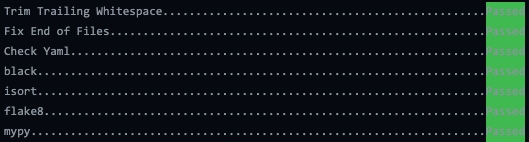
pre-commitOutput¶
Configuration file¶
The configuration files consists of sections ([...]) and subsections ([[...]]). There is
a default section at the top ([default]) to define some common settings, followed
by a separate section for each available task. Within each task section, you can optionally
include an arbitrary number of subsections for multiple renditions of a given
task. The name of the subsections are arbitrary. They are used to name the batch
jobs and resolve dependencies.
Please note that the configuration file follows an inheritance model: [[ subsections ]] inherit settings
from their parent [section], which itself inherits settings from the [default] section.
Settings can be defined at arbitrary levels, with the lower level definition taking precedence:
[[ subsection ]] settings can overwrite [section] settings which can overwrite [default] settings.
Many settings also take on sensible default values if they are not set.
Running¶
To start the post-processing:
zppy -c <configuration file>
zppy will parse the configuration file and then generate and submit all batch jobs.
zppy can be invoked safely multiple times – it will simply check the status of previously
submitted tasks, only submitting new or previously failed tasks.