Installation
The installation procedure depends on what version you’d like to install.
Activate e3sm_unified environment
If you have an account on one of the E3SM supported machines (NERSC, Compy, Acme1, LCRC, Cooley, Rhea), you
can access e3sm_diags by activating e3sm_unified, which is a conda environment that pulls together Python
and other E3SM analysis tools such as e3sm_diags, mpas-analysis, NCO, cdat and processflow.
The paths to e3sm_unified activation scripts are machine dependent:
- Compy
source /share/apps/E3SM/conda_envs/load_latest_e3sm_unified_compy.sh
- NERSC
source /global/common/software/e3sm/anaconda_envs/load_latest_e3sm_unified_cori-haswell.sh
- LCRC
source /lcrc/soft/climate/e3sm-unified/load_latest_e3sm_unified_chrysalis.sh
- Cooley
source /lus/theta-fs0/projects/ccsm/acme/tools/e3sm-unified/load_latest_e3sm_unified_cooley.sh
- acme1
source /usr/local/e3sm_unified/envs/load_latest_e3sm_unified_acme1.sh
Change .sh to .csh for csh shells.
Note that e3sm_unified’s development cycle is not in phase with e3sm_diags,
therefore the version of e3sm_diags included may not be the latest.
To install latest stable releases, refer to following:
Installation in a Conda Environment
If the E3SM Unified environment doesn’t serve your needs, you can alternatively install the latest version in your own custom conda environment.
First, activate conda or install it if not available. Details vary on the machine.
Compy
module load anaconda3/2019.03 source /share/apps/anaconda3/2019.03/etc/profile.d/conda.sh
NERSC
module load python/3.7-anaconda-2019.10 source /global/common/cori_cle7/software/python/3.7-anaconda-2019.10/etc/profile.d/conda.sh
Others/Local
If the system doesn’t come with conda pre-installed, follow these instructions:
Download Mambaforge
- Linux
wget https://github.com/conda-forge/miniforge/releases/latest/download/Mambaforge-Linux-x86_64.sh
- MacOS x86_64
wget https://github.com/conda-forge/miniforge/releases/latest/download/Mambaforge-MacOSX-x86_64.sh
Install Mambaforge
- Linux
bash ./Mambaforge-Linux-x86_64.sh
- MacOS x86_64
bash ./Mambaforge-MacOSX-x86_64.sh
When you see:
by running conda init? [yes|no] [no] >>> yes
respond with
yessocondaandmambacommands are available on initializing a new bash terminal.
3. If you are working on a machine/network that intercepts SSL communications (such as acme1), you will get an SSL error unless you disable the SSL verification:
conda config --set ssl_verify false binstar config --set ssl_verify False
4. Once conda and mamba are properly working, you can install the (a) Latest Stable Release or create a (b) Development Environment.
(a) Latest Stable Release
Follow “Others/Local” section for installing Conda.
Get the yml file to create an environment.
wget https://raw.githubusercontent.com/E3SM-Project/e3sm_diags/main/conda-env/prod.yml
Change
prefixin that file to be your conda prefix. Typically, this will be~/miniconda3/envs/e3sm_diags_env.Remove any cached conda packages. This will ensure that you always get the latest packages
mamba clean --all
5. Use conda to create a new environment with E3SM Diags (e3sm_diags) included.
These steps should not be necessary if you installed Mambaforge as suggested
above but may be needed if you have previously installed Miniconda3 instead:
conda install -y -n base mamba
conda config --add channels conda-forge
conda config --set channel_priority strict
Create a new conda environment with e3sm_diags installed and activate it:
mamba env create -f conda-env/prod.yml # Tip: Add the flag ``-n <name_of_env>`` to customize the name of the environment
conda activate e3sm_diags_env
(b) Development Environment
Unlike the latest stable release (i.e., the user environment), the development environment does not include E3SM Diags (e3sm-diags).
Instead, the developer will pip install . to build e3sm-diags with changes (see step 6 below).
Note
The dev environment includes quality assurance (QA) tools such as code formatters, linters, and pre-commit.
You must use the dev environment for all contributions because these QA tools are enforced using pre-commit checks in the continuous integration/continuous deployment build.
Follow “Others/Local” section for installing conda.
Clone your fork and keep it in sync with the main repo’s
main# Go to https://github.com/E3SM-Project/e3sm_diags # Click "Fork" in the upper right hand corner. This will fork the main repo. # Click the green "Code" button # Choose the HTTPS or SSH option. # (To use the SSH option, you need to have a SSH connection to GitHub set up). # Click the clipboard icon to copy the path. # On your command line: git clone <path> git remote -v # You should see your fork listed as `origin`
or if you already have a clone of your fork, rebase your fork on the main repo’s
mainto keep it in sync:# Add the main repo as a remote. # You can call it anything but "upstream" is recommended. # We'll use `<upstream-origin>` here. git remote add <upstream-origin> https://github.com/E3SM-Project/e3sm_diags.git # Fetch all the branches of that remote into remote-tracking branches git fetch <upstream-origin> # Make sure that you're on your main branch: git checkout main # Rewrite your main branch so that any of your commits that # aren't already in <upstream-origin>/main are replayed on top of that branch: git rebase <upstream-origin>/main # Push your main branch to your GitHub fork: # Note that <fork-origin> should be `origin` if you cloned your fork as above. git push -f <fork-origin> main
Checkout a new branch from
main.git checkout -b <branch-name> main
Remove any cached conda packages. This will ensure that you always get the latest packages.
mamba clean --all
Enter the fork directory.
cd e3sm_diags
Use conda to create a new dev environment (
e3sm_diagsis not included in this environment).Tip: Add the flag
-n <name_of_env>to customize the name of the environment
mamba env create -f conda-env/dev.yml conda activate e3sm_diags_env_dev
Install
pre-commit.pre-commit install
Make the desired changes to E3SM Diags, then rebuild and install with:
pip install .
Check that tests pass:
./tests/test.sh. This takes about 4 minutes.- Commit changes and make sure
pre-commitchecks pass git commit -m "..."
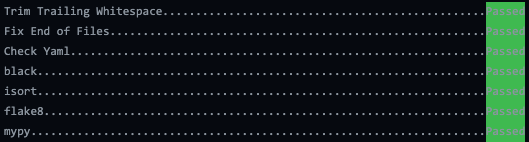
pre-commitOutput
- Commit changes and make sure